VBのフォームアプリケーションで使用するボタン等のコントロールの設定のサンプルです。
| 確認環境 ・Visual Studio Community 2019 |
目次
| サンプル | ボタンの表示と非表示 |
| ボタンを移動させる | |
| ボタンの大きさを変更する | |
| ボタンを非活性/活性にする | |
| ボタンにフォーカスをあてる |
以下はサンプルで使用するフォームとボタンのイメージです。
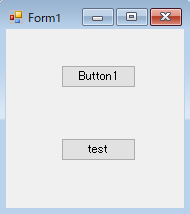
ボタンの表示と非表示
ボタンの表示と非表示のサンプルです。
Private Sub test_Click(sender As Object, e As EventArgs) Handles test.Click
If Button1.Visible = True Then
Button1.Visible = False
Else
Button1.Visible = True
End If
End Sub5行目は、ボタンを非表示にします。
8行目は、ボタンを表示します。
ボタンを移動させる
ボタンの表示と非表示のサンプルです。
Private Sub test_Click(sender As Object, e As EventArgs) Handles test.Click
If Button1.Top = 50 Then
Button1.Top = 20
Button1.Left = 20
Else
Button1.Top = 50
Button1.Left = 50
End If
End Subボタンの移動は、TopプロパティとLeftプロパティに数値を指定します。
5,6行目は左上に、9,10行目は右下に移動します。
ボタンの大きさを変更する
ボタンの大きさを変更するサンプルです。
Private Sub test_Click(sender As Object, e As EventArgs) Handles test.Click
If Button1.Width = 100 Then
Button1.Width = 60
Button1.Height = 20
Else
Button1.Width = 100
Button1.Height = 40
End If
End Subボタンの大きさは、WidthプロパティとHeightプロパティに数値を指定します。
5,6行目より9,10行目のほうがボタンは大きくなります。
ボタンを非活性/活性にする
ボタンを非活性/活性にするサンプルです。
Private Sub test_Click(sender As Object, e As EventArgs) Handles test.Click
If Button1.Enabled = True Then
Button1.Enabled = False
Else
Button1.Enabled = True
End If
End Sub5行目は、Enabledプロパティでボタンを非活性にします。
8行目は、ボタンを活性にします。
ボタンにフォーカスをあてるサンプル
ボタンにフォーカスをあてるサンプルです。
Private Sub test_Click(sender As Object, e As EventArgs) Handles test.Click
Button1.Focus()
End Sub3行目は、ボタンにFocusメソッドでフォーカスをあてます。
関連の記事
